KDE performance and usability tweaks
Simple guide of tips to improve the performance and usability of KDE Plasma.
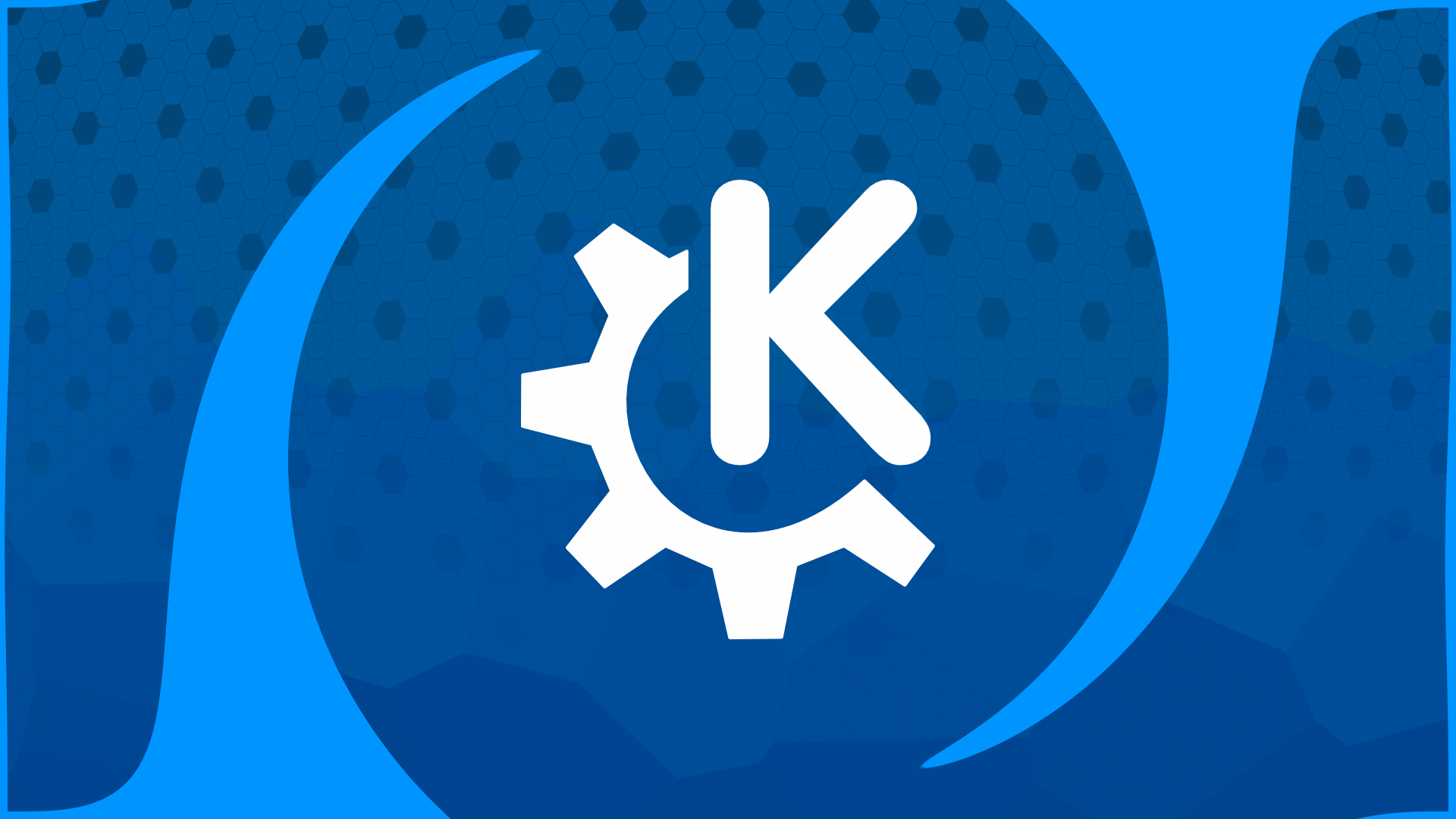
This is a simple guide of tweaks I apply to my KDE desktop, in order to improve performance or usability. It doesn’t pretend to be a universal tutorial, it’s mostly a reference for myself for future installations, shared publicly in case other people find it useful.
Last tested on KDE Plasma 5.19.14 on Manjaro.
Table of contents
Current
Performance
Workspace Behavior -> General Behavior -> Animation speed -> Drag bar to the right to increase the speed as desired
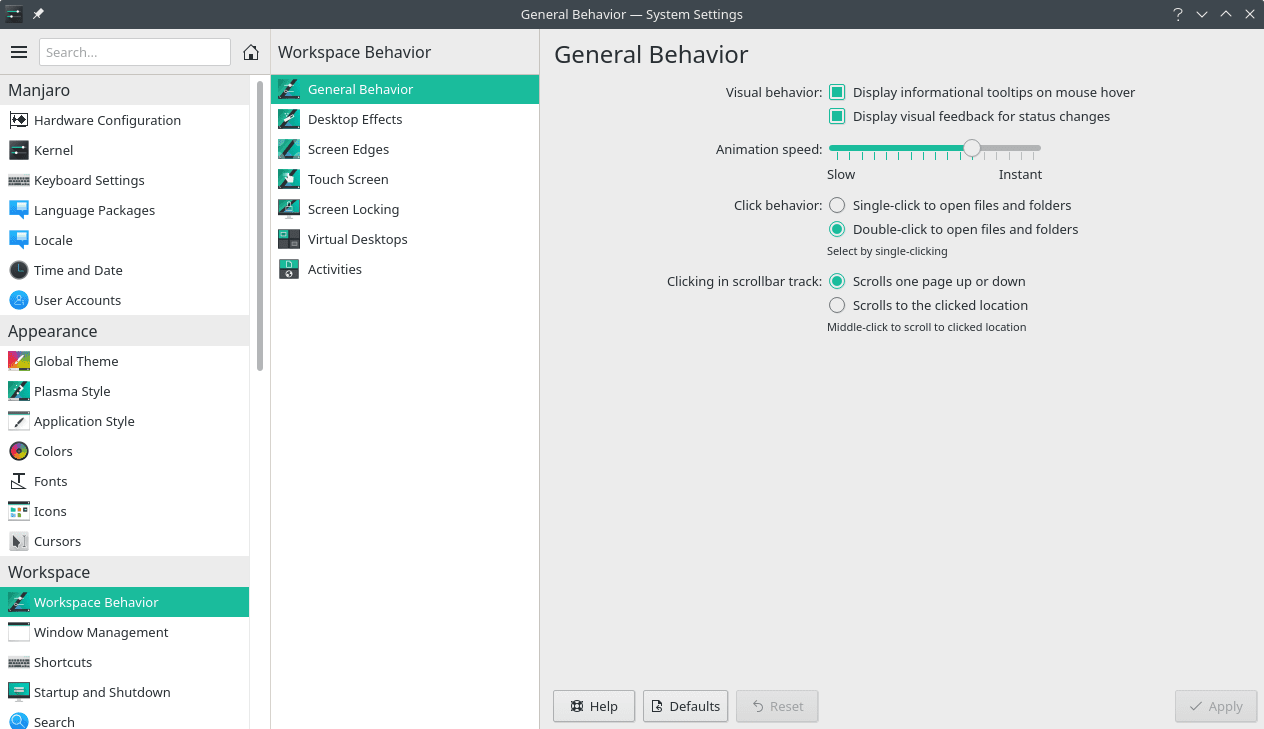
Startup and Shutdown -> Desktop Session -> Start with an empty session
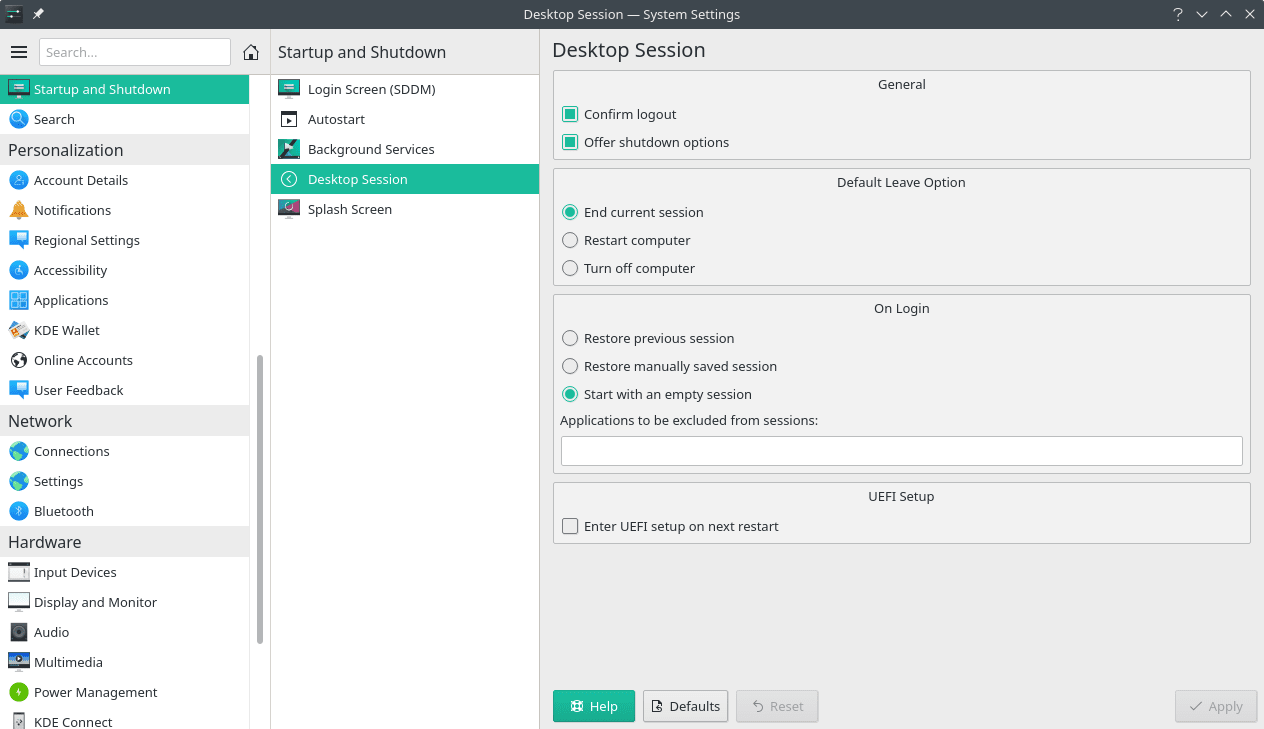
Search -> File Search -> Uncheck “Enable File Search” (only do this if you are running low of resources and do not use the feature to search within content of files, as it can also be very useful)
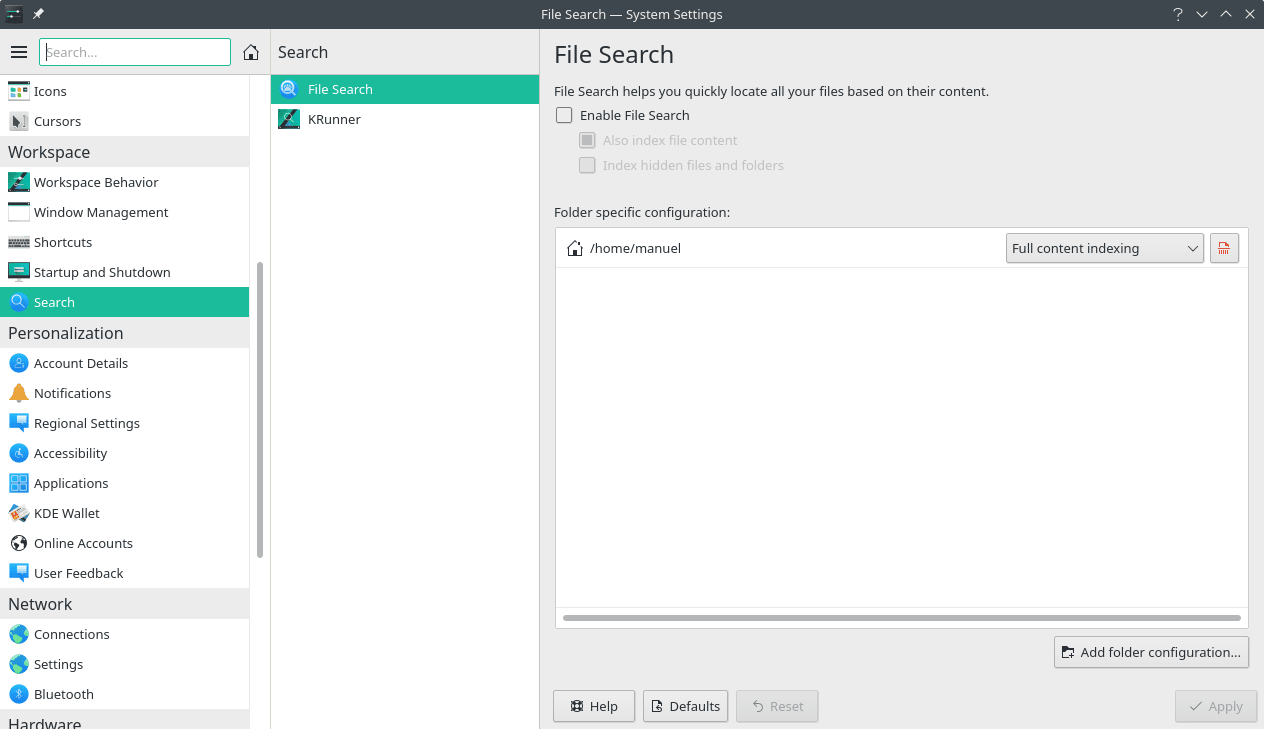
Display and Monitor -> Compositor:
- Scale Method -> Crisp
- Rendering backend -> OpenGL 3.1
- Tearing prevention -> Never
- Keep window thumbnails -> Never
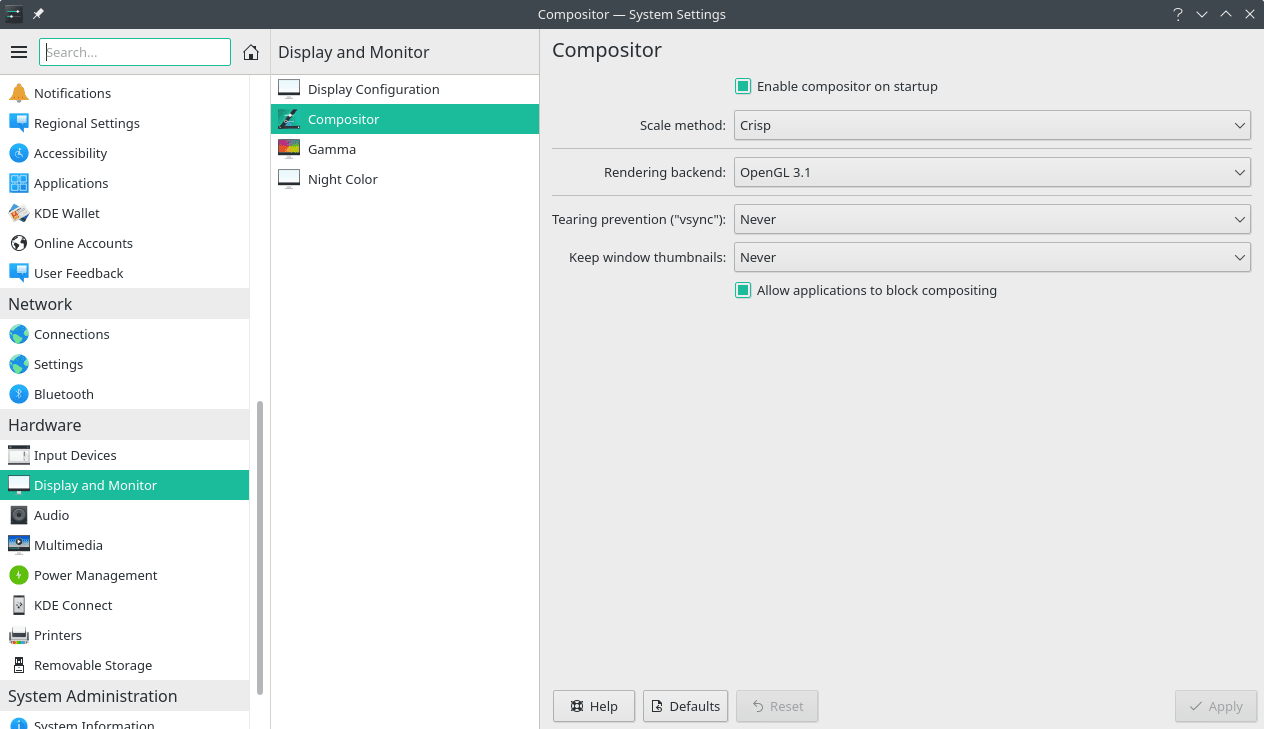
Usability
Right click panel -> Edit Panel.. -> Add Widgets → Double click “Task Manager” to install it, then drag it to the panel and remove “Icons-only Task Manager”
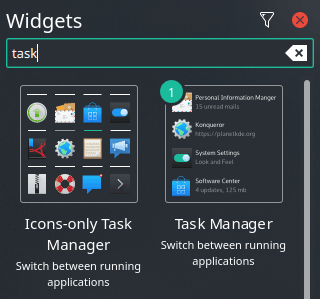
Right click Task Manager in panel -> Configure Task Manager -> Behavior -> Group -> Do not group
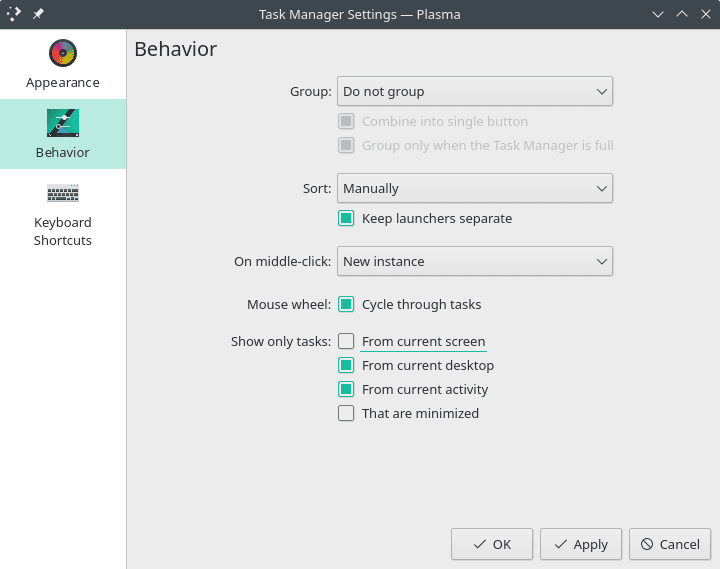
Input Devices -> Keyboard -> Hardware -> NumLock on Plasma Desktop -> Turn on
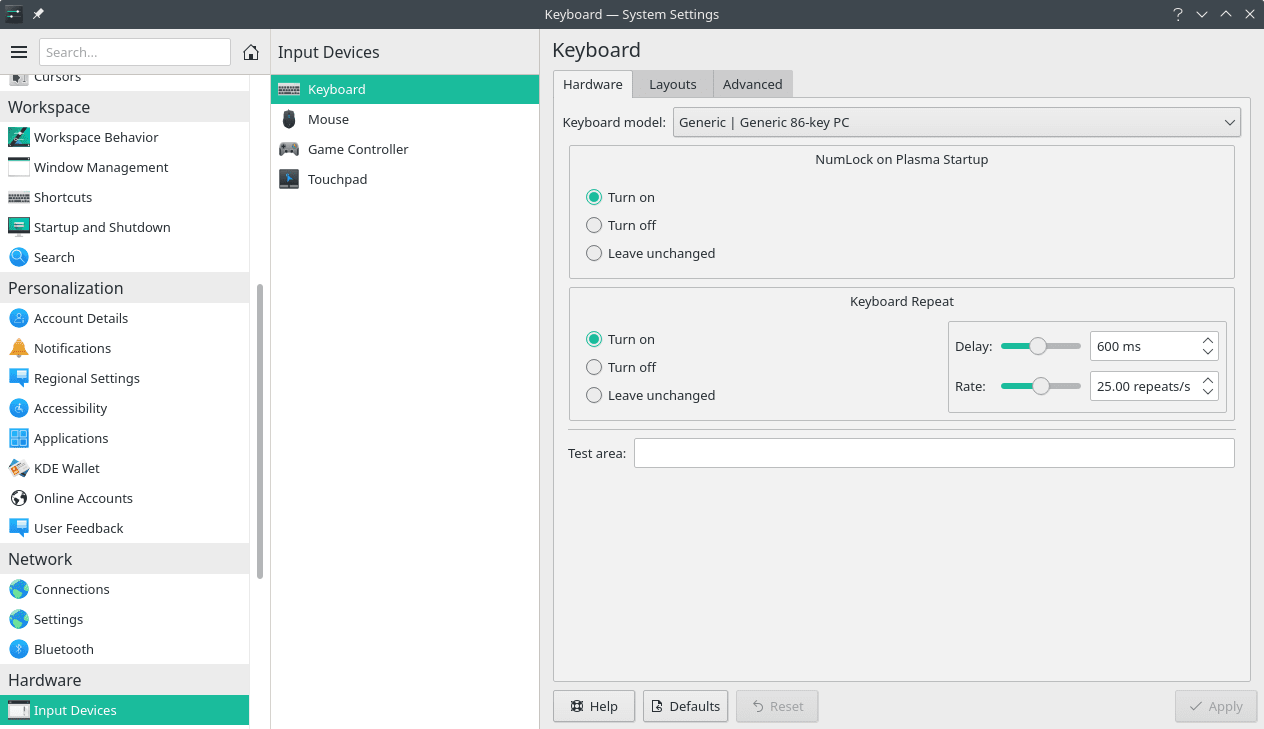
Right click Digital Clock in panel -> Configure Digital Clock… Date format -> Custom -> ddd MM/dd/yyyy
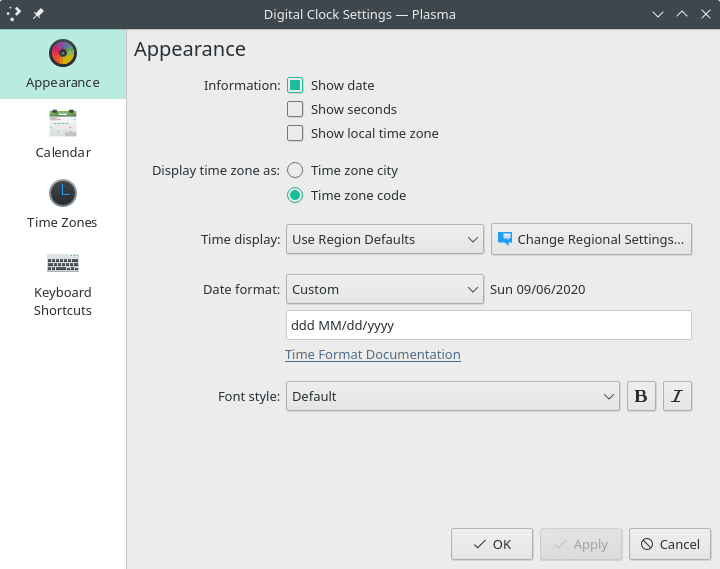
Dolphin -> Menu -> Configure Dolphin… -> General -> Previews:
- Check all the file types you wish to enable previews for
- Set “Skip previews for local files above” and “Skip previews for remote files above” to 10 MB
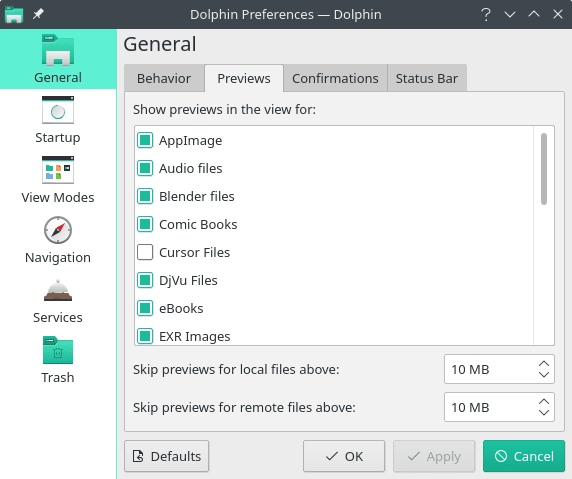
Dolphin -> Menu -> Configure Dolphin… -> Startup -> Show on startup > Choose your home folder
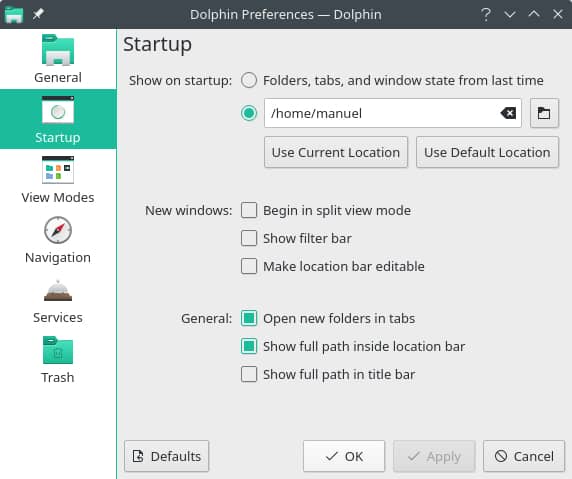
Archived
These settings have been archived as they used to have to be configured manually, but they are now configured by default on the KDE Plasma edition of Manjaro as of the current version of this post (they may still have to be configured manually on other distros). They are still useful and it may be worth checking them out to confirm they are set as instructed.
Usability
Workspace Behavior -> General Behavior - > Click behavior -> Double click to open files and folders
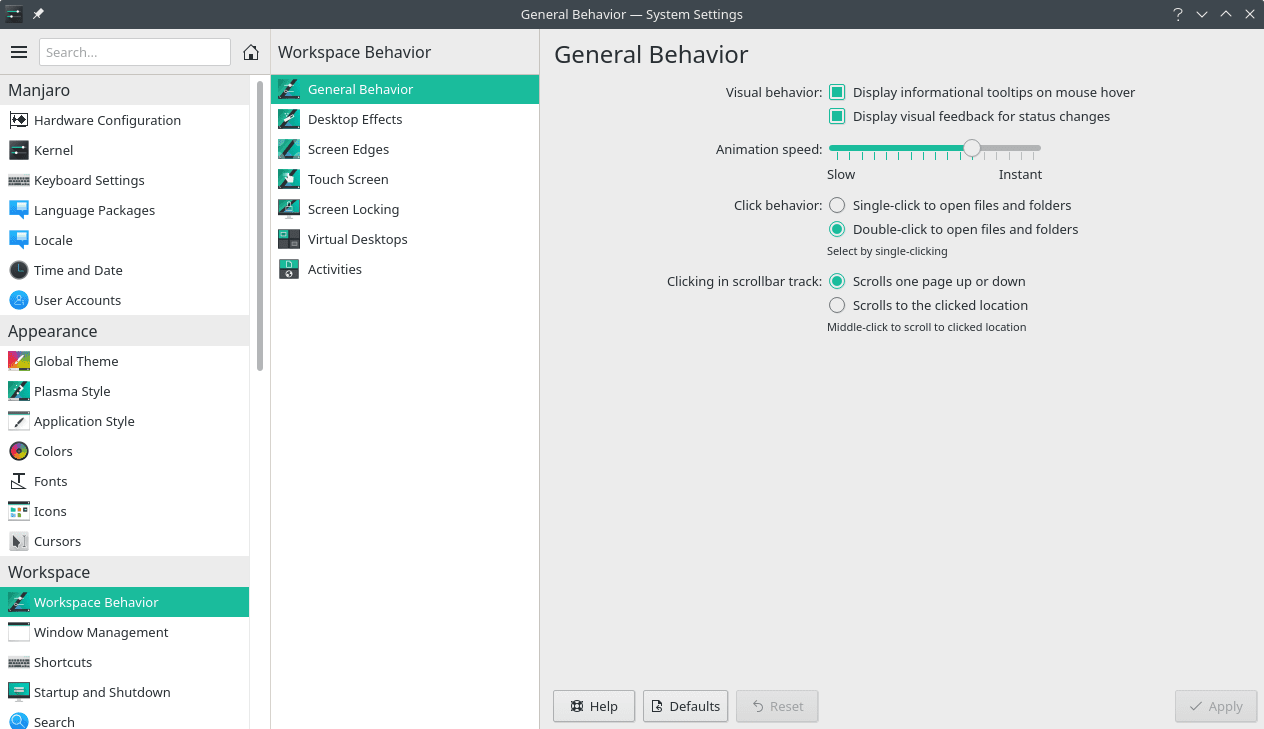
Right click Task Manager in panel -> Configure Task Manager -> Behavior -> Show only tasks:
- From current desktop
- From current activity
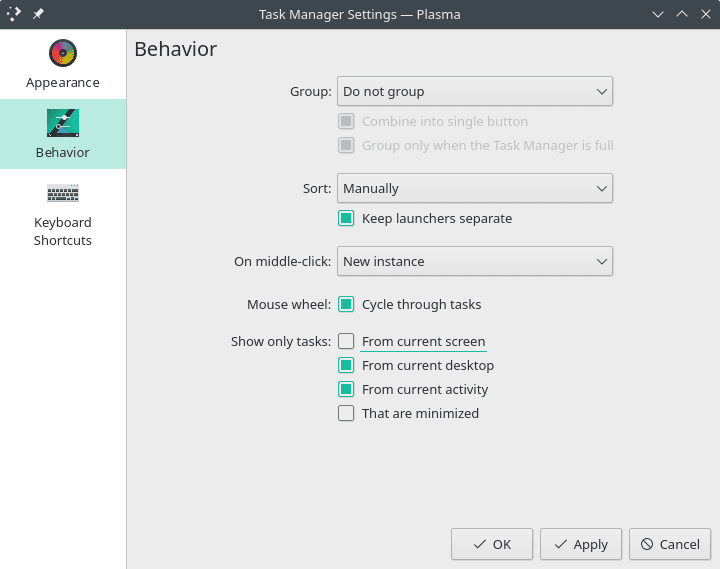
Dolphin -> Menu -> Configure Dolphin… -> General: Behavior -> View -> Use common display style for all folders
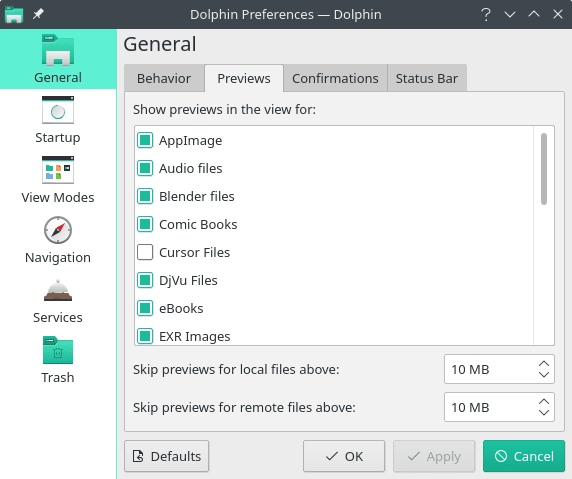
Sources
- https://www.reddit.com/r/ManjaroLinux/comments/6knx8i/make_kde_faster/djy683h/
Hi everyone - I had to add a line to my kernel parameters - modprobe.blacklist=sp5100_tco and iommu=soft. Then I changed the slider to instant, the scale to crisp, Opengl 3.1 and tearing prevention to cheap, then I disabled the search as previously discussed and the difference is astounding. I’m also using the 4.12rc7.1 Kernel and the Nvidia proprietary drivers. Thank you everyone for all your wonderful help. The community is brilliant.
Header image by ToukanLab.


